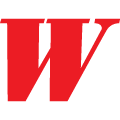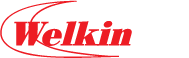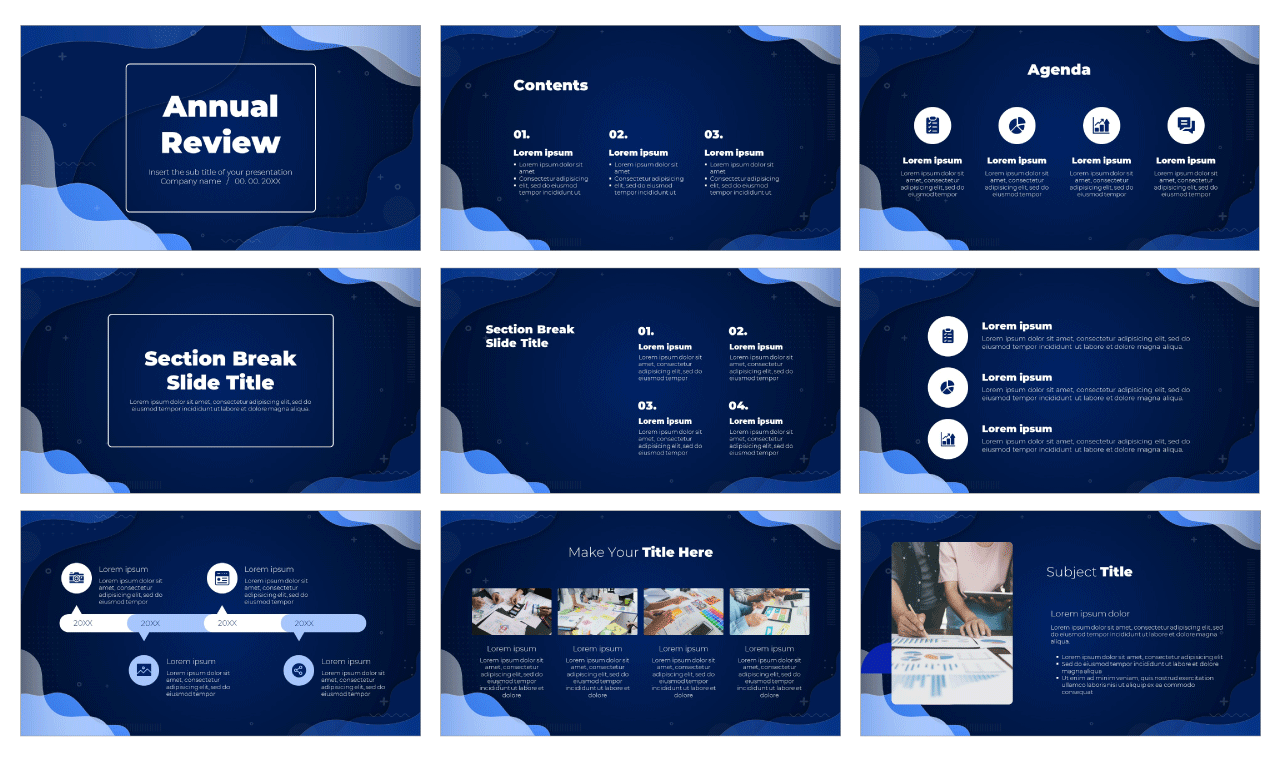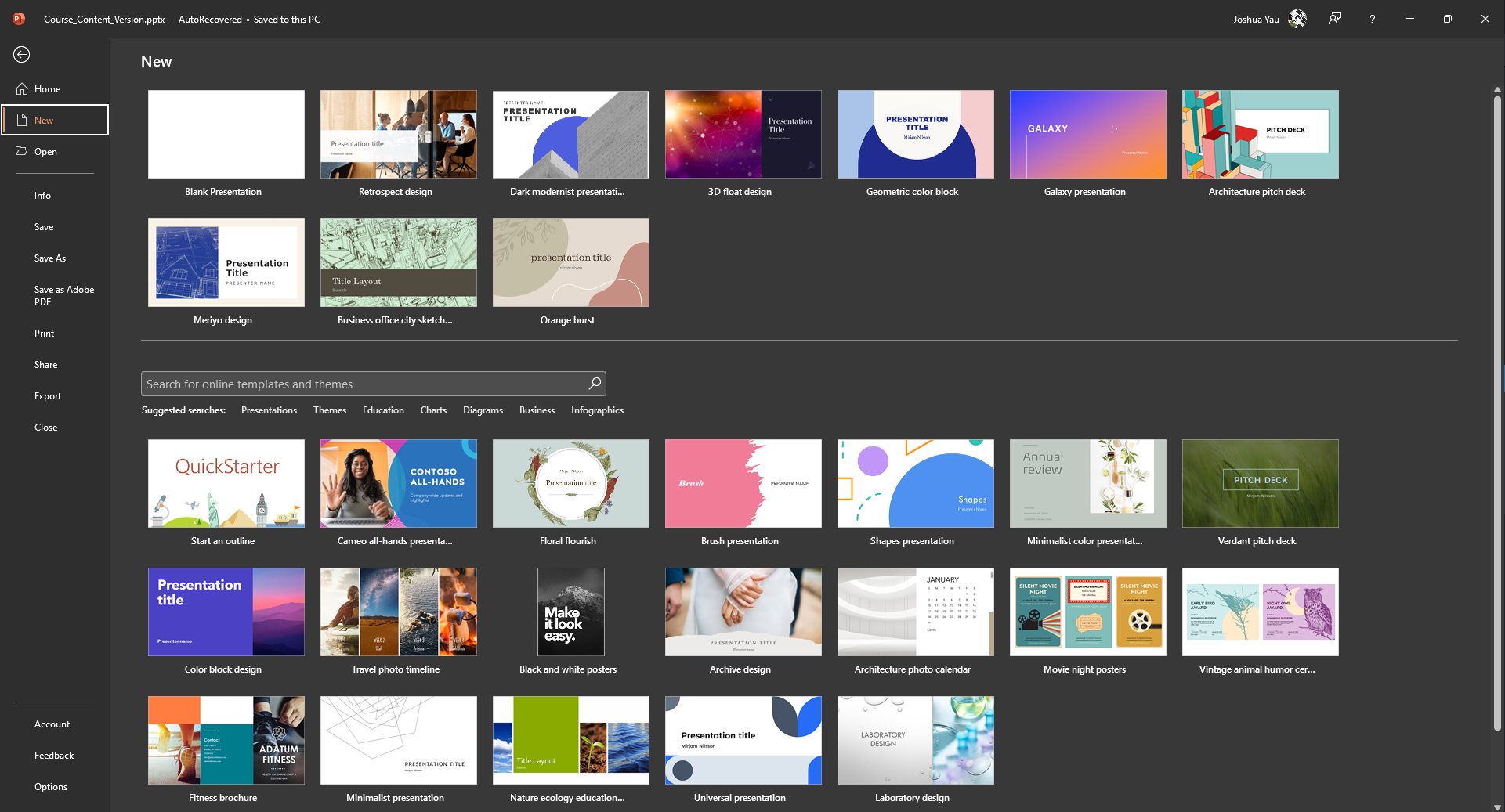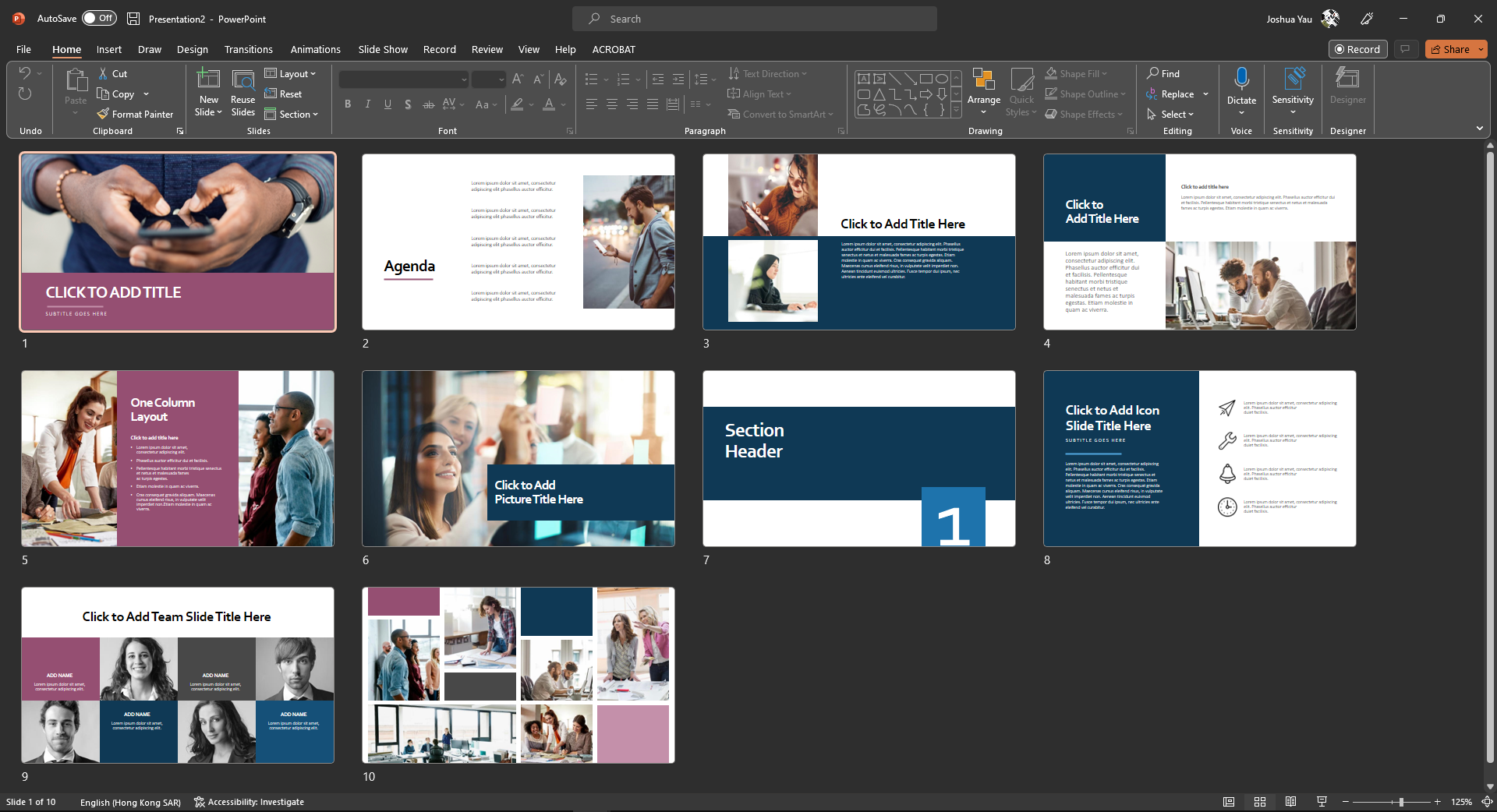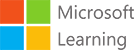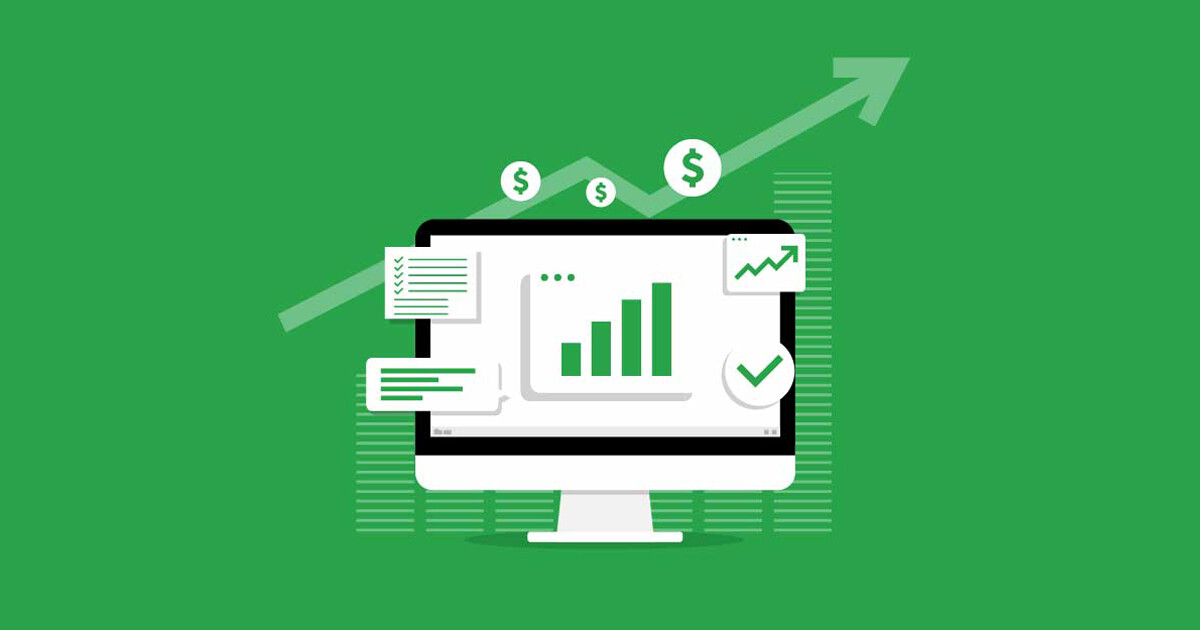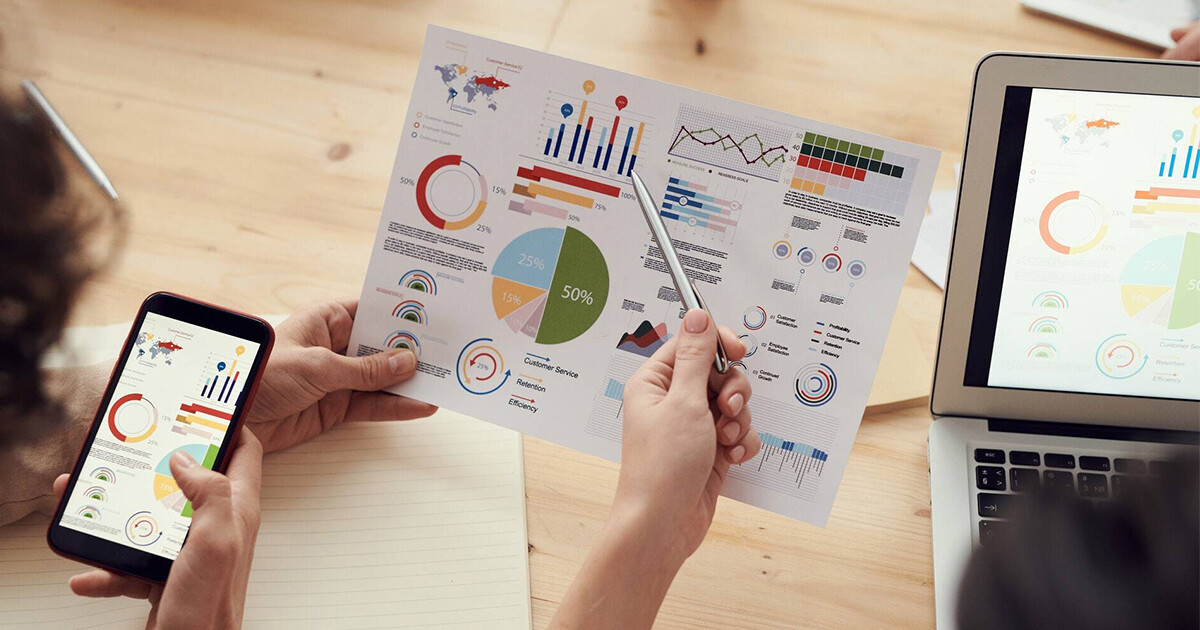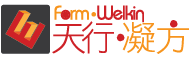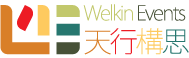面授時間表 | 留位報名
系統預設展示和收取為全期學費。如果有相關的優惠和顯示的金額不同,請在結帳時選擇 “到校付款”,我們的客戶服務主任很樂意為閣下辦理。
投影片簡報製作與分享
| Course No. 課程編號 | Info. 語言/系統/地點 | Start 開課日 | End 完課日 | Day(s) 上課日 | Time 上課時段 | Duration 課程長度 | Enrol 報名 | |
|---|---|---|---|---|---|---|---|---|
| PPT-14C19K | Cantonese / PC / MongKok | 25/03 | 11/04 | MON,THU | 1900-2200 | 12 hours / 4 sessions | 20240325 |
$2,200Add to cart |
| PPT-15C29K | Cantonese / PC / MongKok | 03/06 | 17/06 | MON,FRI | 1900-2200 | 12 hours / 4 sessions | 20240603 |
$2,200Add to cart |
| PPT-6D18K | Cantonese / PC / MongKok | 22/06 | 29/06 | SAT | 1000-1300;1400-1700 | 12 hours / 4 sessions | 20240622 |
$2,200Add to cart |
課程大綱
客製課程 | 企業培訓
本課程歡迎機構和企業報讀,亦可按閣下需要客製你所需的培訓,歡迎使用以下表格聯絡我們