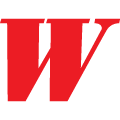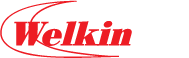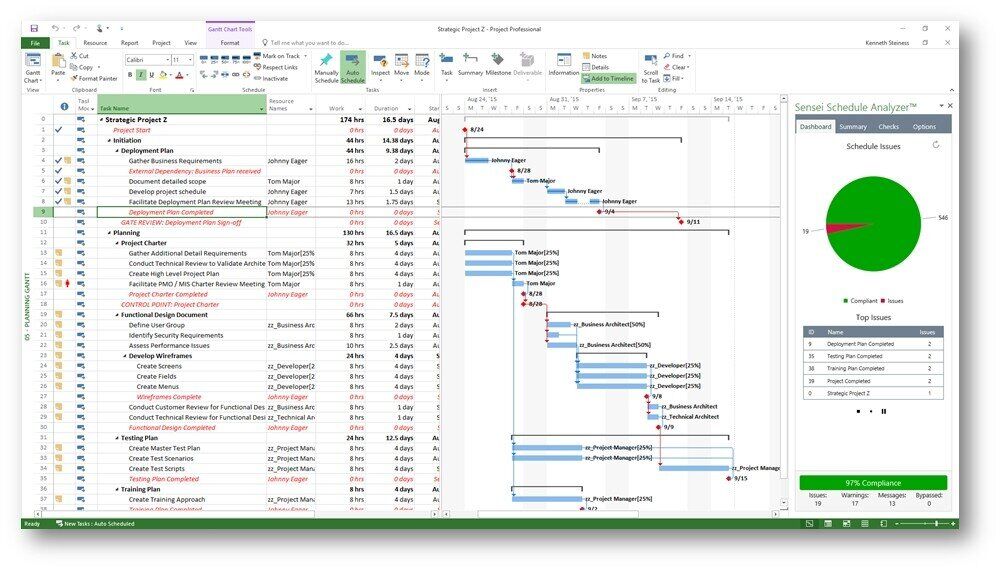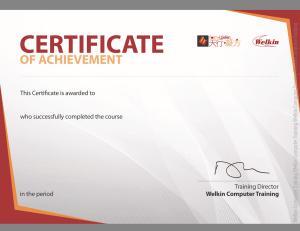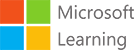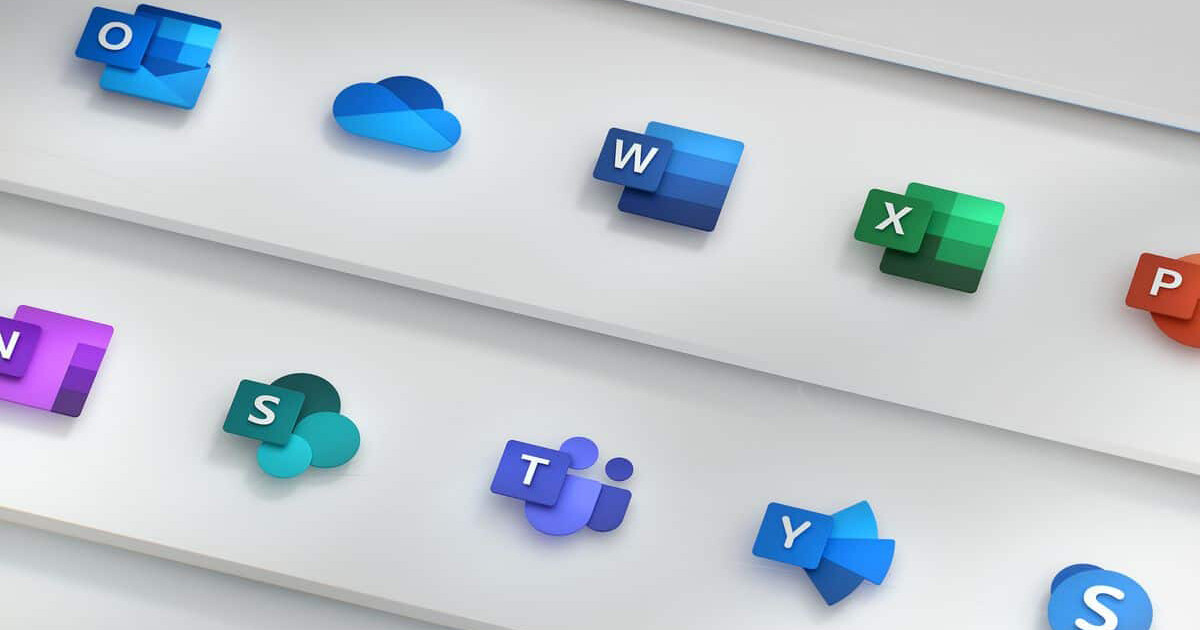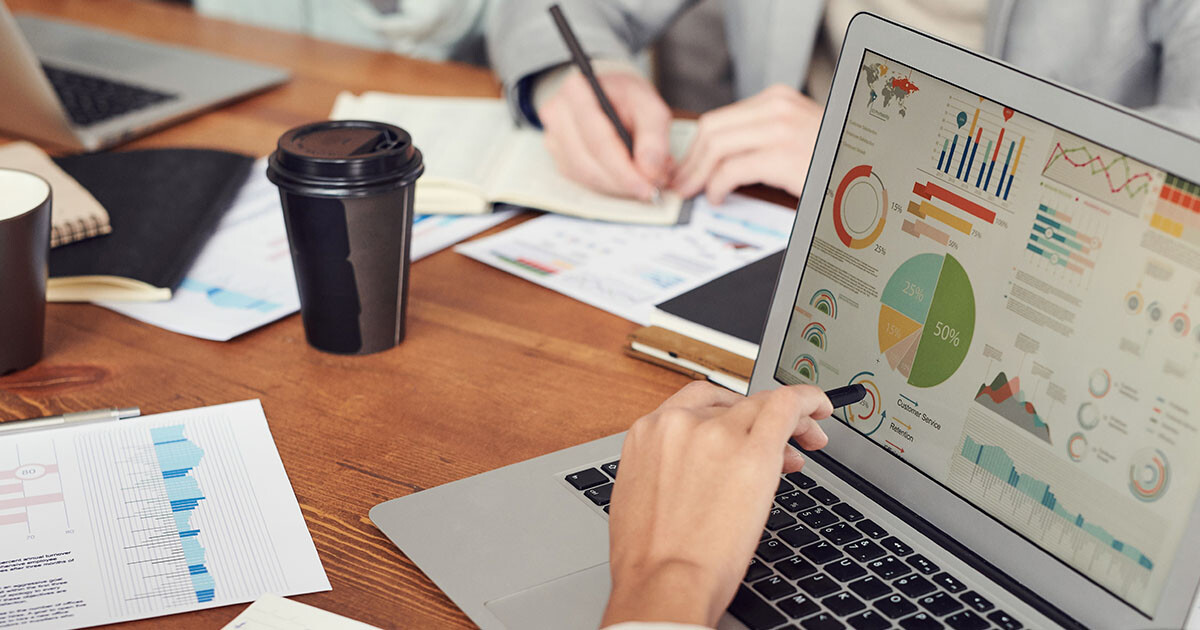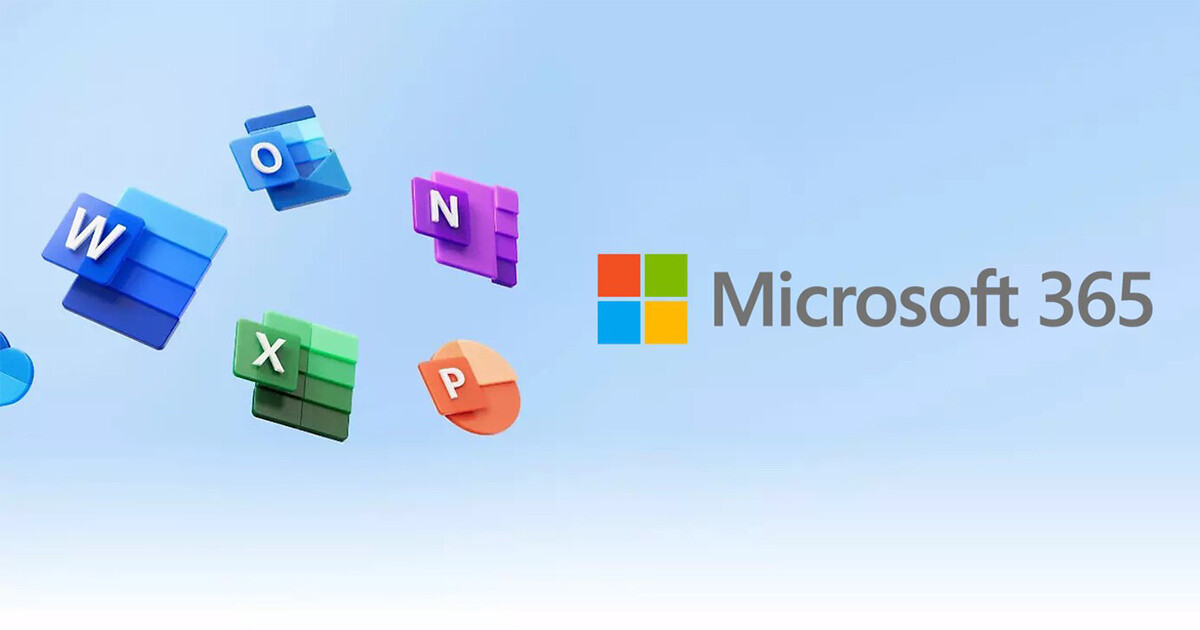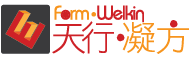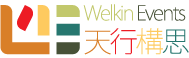面授時間表 | 留位報名
系統預設展示和收取為全期學費。如果有相關的優惠和顯示的金額不同,請在結帳時選擇 “到校付款”,我們的客戶服務主任很樂意為閣下辦理。
Microsoft Project
| Course No. 課程編號 | Info. 語言/系統/地點 | Start 開課日 | End 完課日 | Day(s) 上課日 | Time 上課時段 | Duration 課程長度 | Enrol 報名 | |
|---|---|---|---|---|---|---|---|---|
| MP08-12C25K | Cantonese / PC / MongKok | 25/03 | 26/03 | MON,TUE | 1900-2200 | 6 hours / 2 sessions | 20240325 |
$1,200Add to cart |
| MP08-35C08K | Cantonese / PC / MongKok | 08/05 | 10/05 | WED,FRI | 1900-2200 | 6 hours / 2 sessions | 20240508 |
$1,200Add to cart |
| MP08-35C12K | Cantonese / PC / MongKok | 12/06 | 14/06 | WED,FRI | 1900-2200 | 6 hours / 2 sessions | 20240612 |
$1,200Add to cart |
| MP08-24061K | Cantonese / PC / MongKok | 26/06 | 26/06 | WED | 0930-1230;1400-1700 | 6 hours / 2 sessions | 20240626 |
$1,200Add to cart |
| MP08-24091K | Cantonese / PC / MongKok | 12/09 | 12/09 | THU | 0930-1230;1400-1700 | 6 hours / 2 sessions | 20240912 |
$1,200Add to cart |
| MP08-24121K | Cantonese / PC / MongKok | 16/12 | 16/12 | MON | 0930-1230;1400-1700 | 6 hours / 2 sessions | 20241216 |
$1,200Add to cart |
課程大綱
客製課程 | 企業培訓
本課程歡迎機構和企業報讀,亦可按閣下需要客製你所需的培訓,歡迎使用以下表格聯絡我們