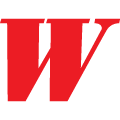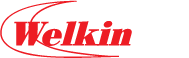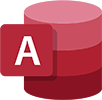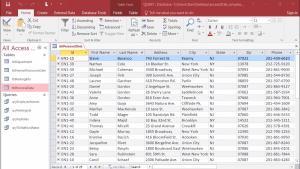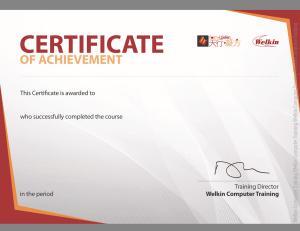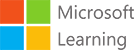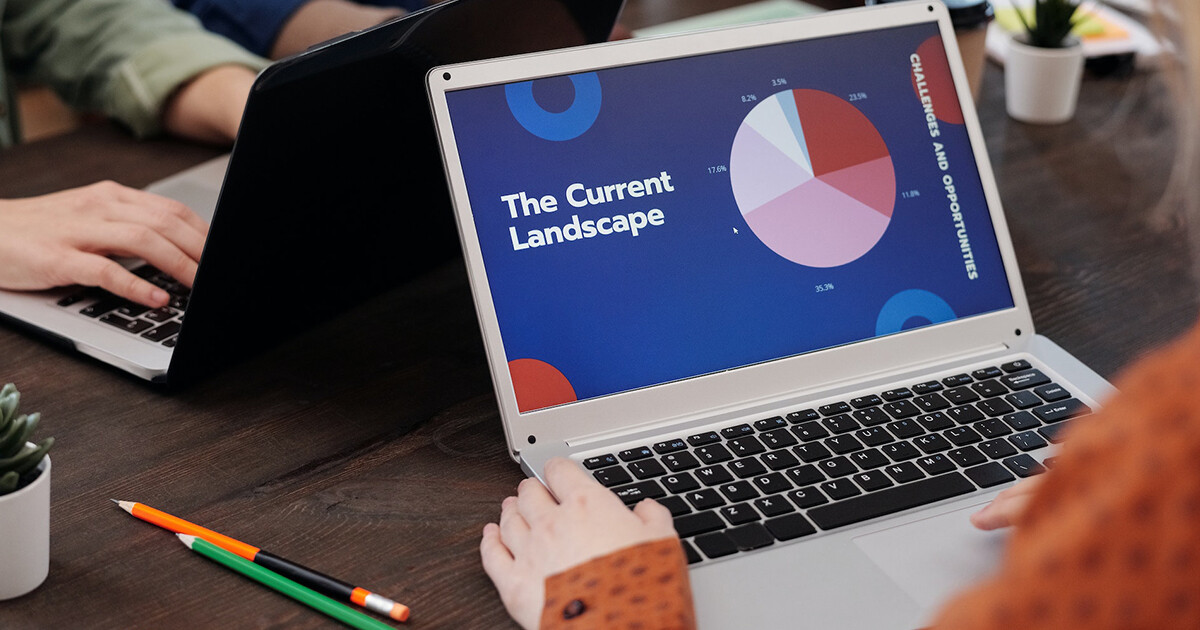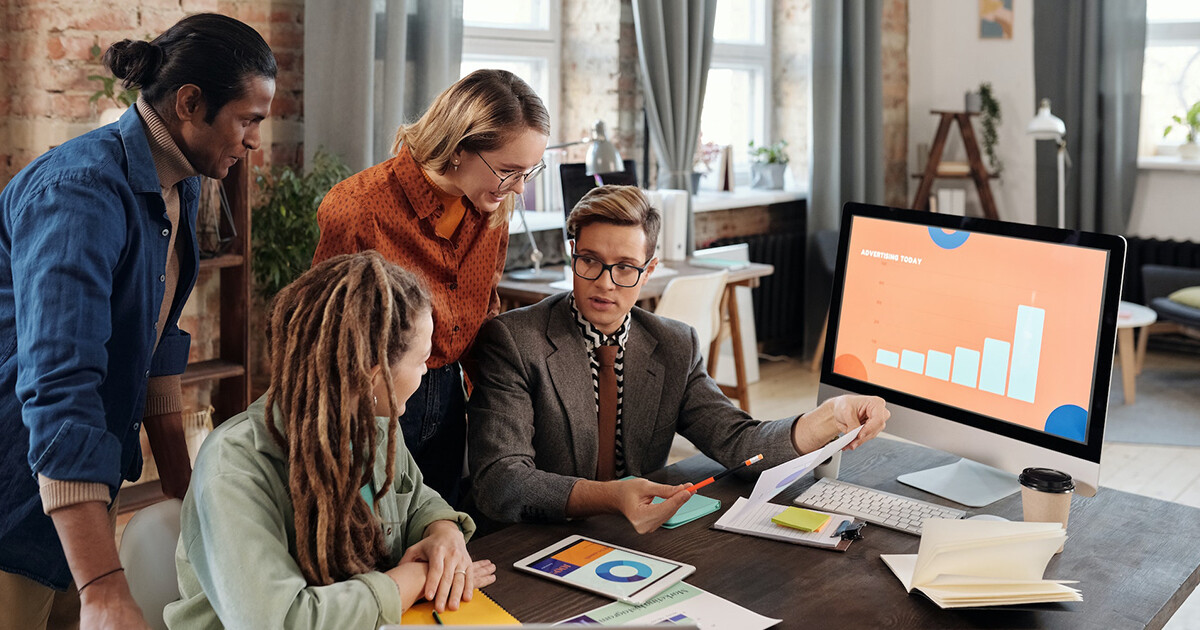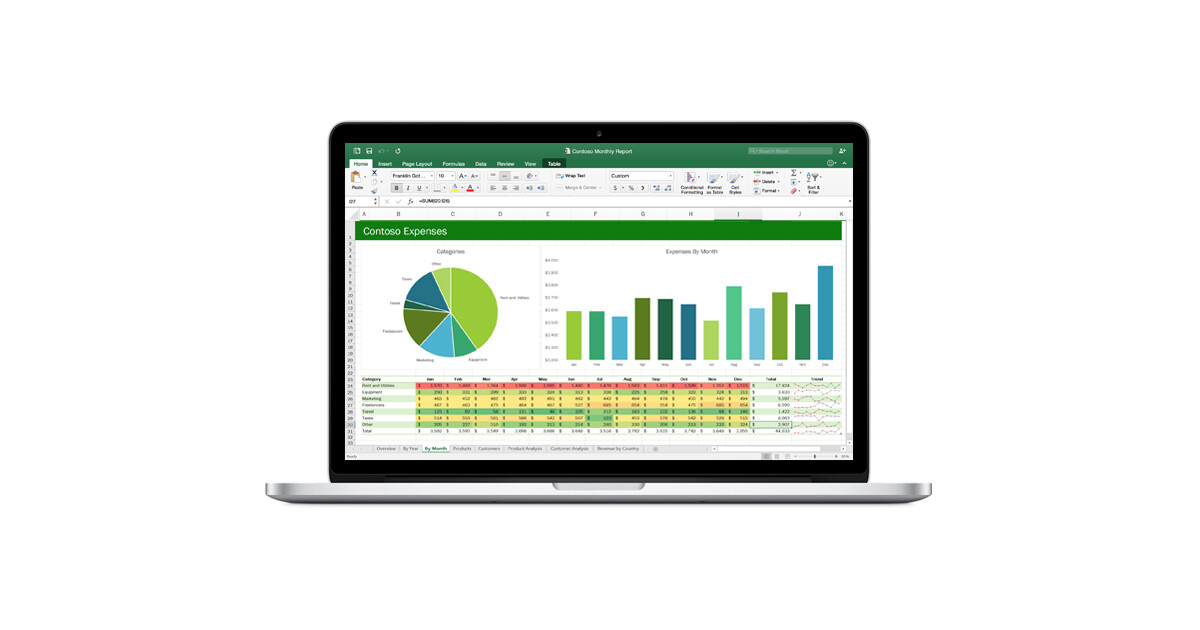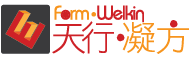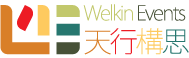面授時間表 | 留位報名
系統預設展示和收取為全期學費。如果有相關的優惠和顯示的金額不同,請在結帳時選擇 “到校付款”,我們的客戶服務主任很樂意為閣下辦理。
| Course No. 課程編號 | Info. 語言/系統/地點 | Start 開課日 | End 完課日 | Day(s) 上課日 | Time 上課時段 | Duration 課程長度 | Enrol 報名 | |
|---|---|---|---|---|---|---|---|---|
| DD9I-24041K | Cantonese / PC / MongKok | 02/04 | 03/04 | TUE,WED | 0930-1230;1300-1700 | 12 hours / 4 sessions | 20240402 |
$2,400Add to cart |
| DD9I-24061K | Cantonese / PC / MongKok | 12/06 | 13/06 | WED,THU | 0930-1230;1400-1700 | 12 hours / 4 sessions | 20240612 |
$2,400Add to cart |
| DD9I-24081K | Cantonese / PC / MongKok | 15/08 | 16/08 | THU,FRI | 0930-1230;1400-1700 | 12 hours / 4 sessions | 20240815 |
$2,400Add to cart |
| DD9I-24111K | Cantonese / PC / MongKok | 04/11 | 05/11 | MON,TUE | 0930-1230;1400-1700 | 12 hours / 4 sessions | 20241104 |
$2,400Add to cart |
課程大綱
客製課程 | 企業培訓
本課程歡迎機構和企業報讀,亦可按閣下需要客製你所需的培訓,歡迎使用以下表格聯絡我們